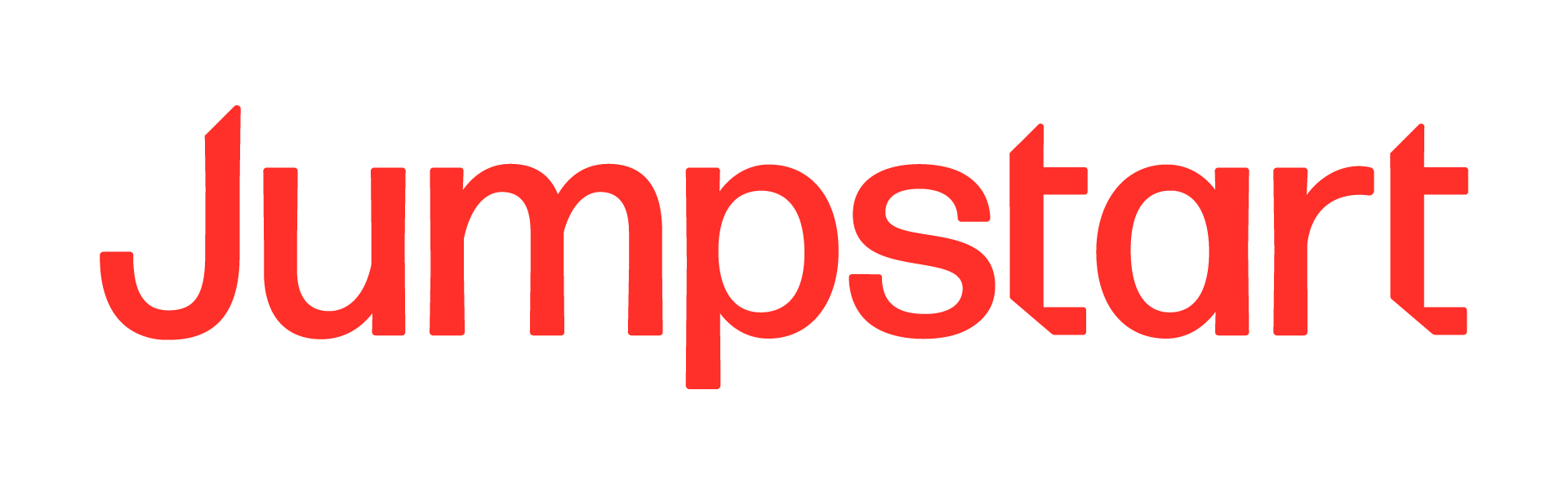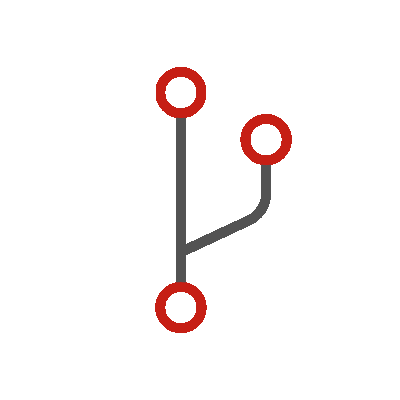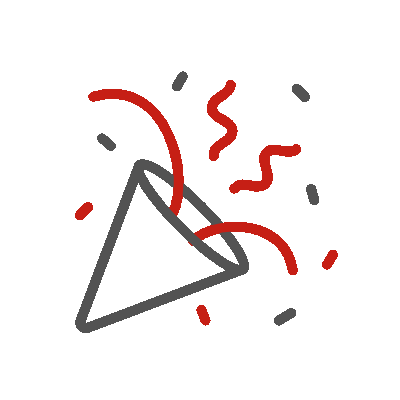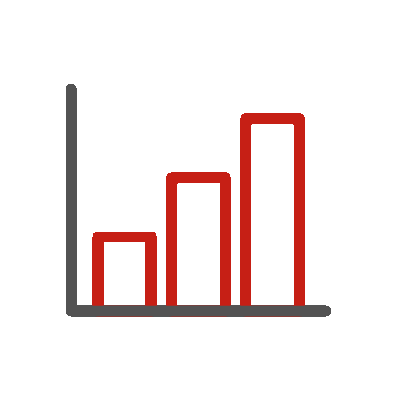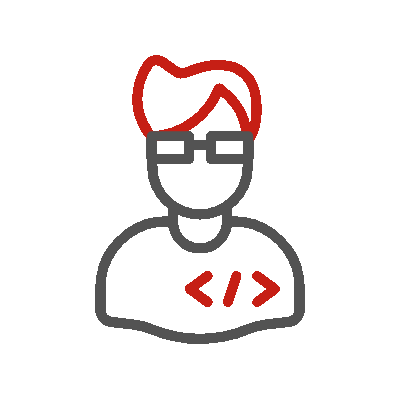Mastering Shopify Flow: The Ultimate Guide to Ecommerce Automation for Shopify Plus Users
In today's fast-paced ecommerce world, efficiency is the key to success. With the ever-growing list of tasks and responsibilities, it's more important than ever for merchants to find ways to automate their processes and focus on the bigger picture. This is where Shopify Flow comes in. Designed specifically for Shopify Plus users, Shopify Flow is a powerful ecommerce automation tool that streamlines your day-to-day operations, saving you time and resources. In this comprehensive guide, we will explore the ins and outs of Shopify Flow, including its features, benefits, and how to set it up for your Shopify Plus store.
Table of Contents
- Introduction to Shopify Flow
- The Benefits of Using Shopify Flow
- Understanding Shopify Flow Triggers, Conditions, and Actions
- How to Set Up Shopify Flow
- Shopify Flow Examples and Templates
- Shopify Flow Connectors: Integrating with Third-Party Apps
- Advanced Features of Shopify Flow
- Best Practices for Using Shopify Flow
- Shopify Flow FAQs
- Conclusion: Unlock the Power of Ecommerce Automation with Shopify Flow
Introduction to Shopify Flow
Shopify Flow is a robust automation platform designed to help Shopify Plus merchants automate their repetitive tasks and streamline their business processes. With a user-friendly, no-code interface, Shopify Flow enables merchants to create custom workflows tailored to their unique business needs. By connecting your existing apps and automating various tasks, Shopify Flow saves you time and effort, allowing you to focus on growing your business and enhancing the customer experience.
The Benefits of Using Shopify Flow
There are numerous benefits to using Shopify Flow for your Shopify Plus store, including:
Increased Efficiency
Shopify Flow automates time-consuming tasks, freeing up your time to focus on more important aspects of your business. This increased efficiency leads to higher productivity and improved overall performance.
Reduced Human Error
Automation reduces the risk of human error, which can result in costly mistakes. By automating processes, you can ensure accuracy and consistency in your operations.
Enhanced Customer Experience
Shopify Flow enables you to create personalized customer experiences by automating tasks such as sending targeted emails, offering exclusive discounts, and providing tailored product recommendations.
Improved Team Collaboration
With Shopify Flow, your team can work together more effectively by automating tasks and processes. This leads to better communication and collaboration among team members.
Scalability
As your business grows, so do your automation needs. Shopify Flow provides the flexibility to scale your automation efforts easily, ensuring your workflows remain efficient and effective.
Understanding Shopify Flow Triggers, Conditions, and Actions
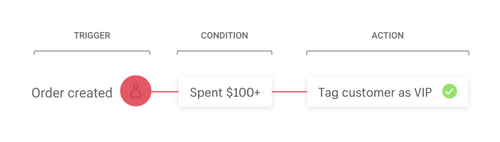
In order to fully harness the power of Shopify Flow, it's essential to understand the three core components: Triggers, Conditions, and Actions.
Triggers
Triggers are the events that initiate a workflow. They can be based on various aspects of your store, such as order creation, customer registration, or product inventory changes. When a trigger event occurs, the workflow is set into motion.
Conditions
Conditions are the rules that determine whether or not a workflow's actions should be executed. They allow you to create more complex and targeted workflows by only running actions when specific criteria are met.
Actions
Actions are the tasks that your workflow performs based on the trigger and conditions. They can include actions such as sending emails, updating product information, or creating customer tags.By combining these three components, you can create powerful and customized workflows that automate a wide range of tasks and processes within your Shopify Plus store.
How to Set Up Shopify Flow
Setting up Shopify Flow is a straightforward process that involves the following steps:
- From your Shopify admin, navigate to Settings > Apps and sales channels.
- On the Apps and sales channels page, click Shopify Flow.
- Select Open app.
- Choose a trigger for your workflow.
- Add a condition, specifying the criteria that must be met for the workflow to proceed.
- Select the action that will be performed if the condition is met.
- Provide a title for your workflow.
- To activate your workflow, click Turn on workflow.
By following these steps, you can easily create and implement custom workflows to automate various tasks and processes within your Shopify Plus store.

Shopify Flow Examples and Templates
To help you get started with Shopify Flow, we've compiled a list of 12 popular workflow templates that solve common business problems. Some of these workflows require third-party apps available in the Shopify App Store, so be sure to check the app requirements before using a template.
- Track and Reward Your Top Customers
- Review High-Risk Orders Before Capturing Payment
- Hide and Republish Products Based on Inventory Level
- Track Pre-Order Purchases and Kick Off Marketing Campaigns
- Automate Your Product Review Process
- Cancel Orders from Known Bad Actors
- Automate Inventory Management and Reordering for Low-Stock Items
- Gain Insights into Your Returns
- Notify Customer Service of a New Draft Order
- Track Special Orders Based on Conditions
- Send a Handwritten Note After Customer Places Second Order
- Organize Customers by Lifetime Spend Tiers
1. Track and Reward Your Top Customers
This workflow helps you identify your most valuable customers by segmenting them based on their lifetime spend. By tagging customers and notifying your customer service team when they pass spend thresholds, you can easily implement loyalty and retention initiatives.
Use Shopify Flow Template
2. Review High-Risk Orders Before Capturing Payment
By automating the process of reviewing high-risk orders, this workflow helps you minimize fraud and chargeback fees. You can customize the workflow to notify your customer service team to review high-risk orders before capturing payment.
Use Shopify Flow Template
3. Hide and Republish Products Based on Inventory Level
This workflow automatically hides out-of-stock products from your online store and republishes them when they are back in stock. This ensures that your customers are always aware of product availability and helps to improve their shopping experience.
Use Shopify Flow Template
4. Track Pre-Order Purchases and Kick Off Marketing Campaigns
By tracking pre-order purchases and sending the information to your preferred email marketing app, this workflow helps you build excitement for upcoming product releases and gauge overall demand. You can then launch targeted marketing campaigns to keep customers engaged with their pre-orders.
Use Shopify Flow Template
5. Automate Your Product Review Process
Product reviews are crucial for building trust with potential customers. This workflow helps you automate your review process, ensuring that you never miss an opportunity to address negative reviews and reward customers for their feedback.
Use Shopify Flow Template
6. Cancel Orders from Known Bad Actors
Protect your store from fraud and bad actors during flash sale events with this workflow. By automatically canceling orders from known fraudulent email addresses, you can reduce the risk of chargebacks and maintain a secure shopping environment for your customers.
Use Shopify Flow Template
7. Automate Inventory Management and Reordering for Low-Stock Items
Efficient inventory management is crucial for ecommerce success. This workflow helps you automate the process of reordering low-stock items, ensuring that your store always has the necessary inventory to meet customer demand.
Use Shopify Flow Template
8. Gain Insights into Your Returns
By tracking and analyzing customer refunds, this workflow helps you identify areas for improvement within your store. You can create support tickets to follow up with customers who have requested refunds, allowing you to address any issues and improve the overall customer experience.
Use Shopify Flow Template
9. Notify Customer Service of a New Draft Order
This simple workflow ensures that your customer service team is notified whenever a new draft order is created, either manually or through the wholesale channel. By automating this process, you can improve communication and collaboration among your team members.
Use Shopify Flow Template
10. Track Special Orders Based on Conditions
Managing and tracking special orders can be a complex process. This workflow helps you streamline the process by automatically adding order tags and notifications based on specific conditions, such as customer email addresses, discount codes, or sales channels.
Use Shopify Flow Template
11. Send a Handwritten Note After Customer Places Second Order
Personal touches can go a long way in building customer loyalty. This workflow automates the process of sending a handwritten note to customers after their second purchase, showing your appreciation and encouraging repeat business.
Use Shopify Flow Template
12. Organize Customers by Lifetime Spend Tiers
By segmenting customers based on their lifetime spend, this workflow helps you identify your most valuable customers and target them with personalized marketing campaigns and incentives. This can lead to increased customer retention and long-term revenue growth.
Use Shopify Flow Template
Shopify Flow Connectors: Integrating with Third-Party Apps

One of the key strengths of Shopify Flow is its ability to integrate with third-party apps, allowing you to create even more powerful and customized workflows. Flow connectors enable you to use specific apps as triggers or actions within your workflows, streamlining your processes and improving overall efficiency.To use an app in a workflow, it must have a built-in connector installed. Many popular Shopify apps already have connectors, making it easy to incorporate them into your workflows. If an app does not have a connector, you can still use it in your workflows by manually connecting it using the app's API.
Advanced Features of Shopify Flow
Shopify Flow offers several advanced features that provide even greater flexibility and customization options for your workflows:
- Access to the Shopify Admin API: The new Shopify Flow allows you to access almost any data point in the Admin API, enabling you to create more complex and targeted workflows. This feature greatly expands the range of fields that can be used to build conditions and actions in your automations.
- Advanced Condition Logic and Workflow Sequencing: With improved logic options, you can now build more complex workflows using advanced condition logic and workflow sequencing. This allows you to create workflows with "or" conditions, as well as compare one variable to another, enabling you to build highly customized automations tailored to your specific needs.
- Simplified Navigation and User Experience: Shopify Flow has been redesigned to provide a more intuitive and user-friendly experience, making it easier for anyone to create workflows. Enhanced search functionality, nested menus, and improved deletion controls streamline the workflow-building process and save you time.
Best Practices for Using Shopify Flow
To get the most out of Shopify Flow, consider the following best practices:
- Start with a clear goal: Before creating a workflow, identify the specific problem or task you want to automate. This will help you build a targeted and effective workflow that meets your business needs.
- Keep it simple: Start with simple workflows and gradually build complexity as you become more familiar with the platform. This will help you avoid potential issues and ensure that your workflows run smoothly.
- Test your workflows: Always test your workflows before implementing them in your live store. This will help you identify any issues or errors and ensure that your automations run as expected.
- Monitor and adjust: Regularly monitor your workflows to ensure that they are running efficiently and effectively. Make adjustments as needed to optimize performance and address any issues that arise.
Shopify Flow FAQs
How do I use Flow in Shopify?
To use Flow in Shopify, follow the steps outlined in this section: How to Set Up Shopify Flow.
What does Shopify Flow include
Shopify Flow includes event-based triggers, conditions, and actions that allow you to create custom automations and workflows for your Shopify Plus store.
How do I create a variable in Shopify Flow?
To create a variable in Shopify Flow, simply click the Add variable link beneath the relevant text field and choose a variable from the list.
Conclusion: Unlock the Power of Ecommerce Automation with Shopify Flow
Shopify Flow enables Shopify Plus merchants to automate their repetitive tasks and streamline their business operations, allowing them to focus on what truly matters: growing their business and providing exceptional customer experiences. With its user-friendly interface, advanced features, and seamless integration with third-party apps, Shopify Flow is the ultimate ecommerce automation solution for Shopify Plus users. By embracing the power of Shopify Flow, you can unlock the full potential of your ecommerce business and set yourself up for long-term success.
Install Flow today